If you want to stay connected, it is more crucial than ever. However, a stable internet connection may only sometimes be readily available, especially when you’re on the move or in a location without Wi-Fi. Thankfully, most modern smartphones come equipped with a built-in feature known as a “hotspot,” which allows you to share your mobile data with other devices, such as laptops, tablets, or other smartphones. This article will guide you through the simple steps of setting up a hotspot on your smartphone.
Steps to setup hotspot
Here are steps to set up a hotspot:
Step 1: Check your data plan
Before you begin, you must check your mobile data plan to ensure you have sufficient data available to use as a hotspot. Using your smartphone as a hotspot can consume significant data, especially if multiple devices are connected, or you engage in data-intensive activities like streaming or large downloads. Contact your mobile carrier to avoid unexpected charges if you need clarification about your data plan.
Step 2: Enable mobile data
Ensure that your smartphone’s mobile data is enabled. Go to your phone’s settings and look for the “Mobile Data” or “Cellular Data” option. Toggle the switch to turn it on.
Step 3: Access hotspot settings
Next, locate the hotspot settings on your smartphone. This may vary slightly depending on your device’s brand and operating system, Android or iOS. Generally, you can find the hotspot settings under “Settings” or “Connections.” For Android devices:
- Go to “Settings.”
- Look for “Connections” or “Network & Internet.”
- Tap on “Hotspot & Tethering” or “Mobile Hotspot and Tethering.”
- Select “Mobile Hotspot” or “Wi-Fi Hotspot.”
Once you access the hotspot settings, you can configure your hotspot according to your preferences. Here are some common options you may encounter:
Hotspot Name (SSID): This name will be visible to other devices when they search for available Wi-Fi networks. Choose a unique and easily recognizable name.
Password: Set a secure password to protect your hotspot from unauthorized access. Use a combination of uppercase and lowercase letters, numbers, and special characters for a strong password.
Security Type: Most smartphones offer WPA2 as the default and most secure security type. Stick with this option unless you have specific requirements.
Step 5: Turn on the hotspot
After configuring the settings, toggle the switch to turn on the hotspot. Your smartphone will now act as a Wi-Fi access point.
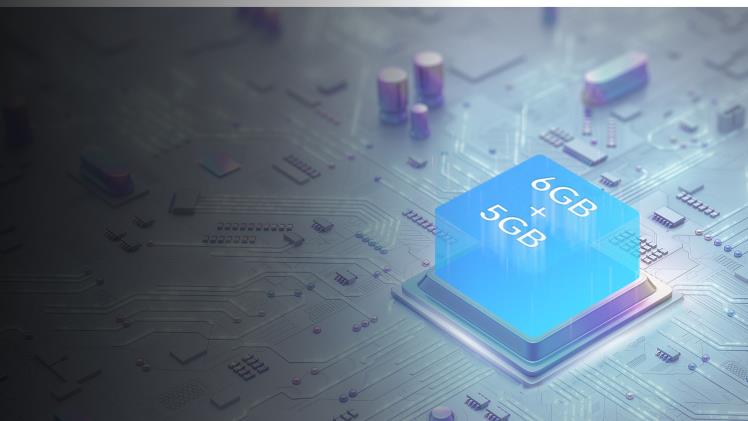
Step 6: Connect other devices
Access the Wi-Fi settings on the device you wish to connect to the hotspot. Locate your smartphone’s hotspot name (SSID) in the list of available networks. Select it, enter the hotspot password when prompted, and establish the connection.
Conclusion
Setting up a hotspot on your smartphone is a convenient way to share your mobile data with other devices and stay connected on the go. If you are looking for a phone with strong connectivity, then choose HONOR Magic5 Lite. With just a few simple steps, you can turn your phone into a portable Wi-Fi hotspot, enabling you to access the internet from your laptop, tablet, or other Wi-Fi-enabled devices. However, remember that using your smartphone as a hotspot can consume data rapidly, so always monitor your data usage and ensure you have an appropriate data plan to avoid any unexpected charges. Stay connected and enjoy the benefits of a personal hotspot wherever you go.


